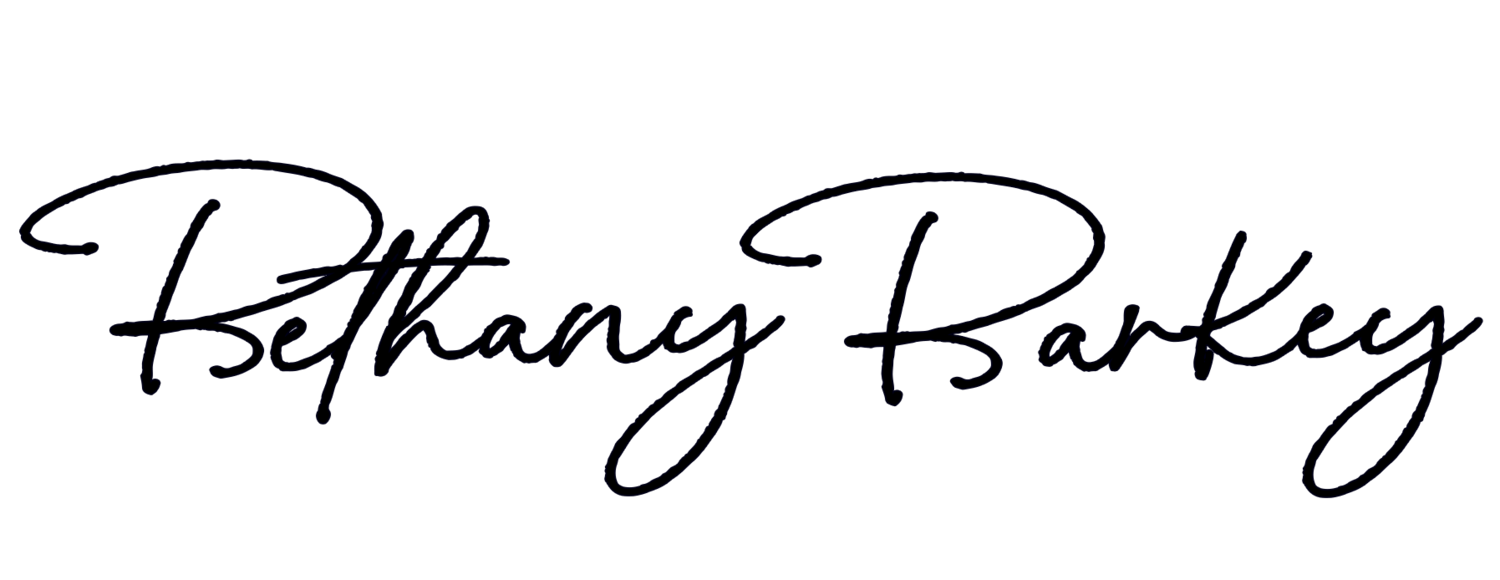Adobe CC Photography Plan
Adobe offers Adobe Creative Cloud Photography plan for just $9.99 a month. You can download a free trial on the Adobe website. This is an incredible deal! If you have a camera I highly recommend checking this out. The CC Photography Plan includes the following:
Adobe Photoshop Lightroom CC // Adobe Photoshop CC
MOBILE APPS AND SERVICES INCLUDED: Adobe Photoshop Fix // Adobe Lightroom for mobile // Adobe Photoshop Mix // Adobe Voice // Adobe Slate // Adobe Premiere Clip // Adobe Portfolio //
Learn more about the photography bundle ☛
Lightroom VS Photoshop
The main difference between Adobe's programs Lightroom and Photoshop is that Lightroom is incredible for photo processing and editing. Photoshop is also great for editing, but has a very robust way of editing layers and creating composite images. Photoshop is more time consuming and does not offer a streamlined way of managing your images. Many of the tools we need to fix a photograph are available within Lightroom, and I find that using presets available in Lightroom has also cut down my editing time.
SUMMARY: Adobe Photoshop Lightroom CC = Processing and Editing. // Adobe Photoshop CC = Editing and Compositing.
TUTORIALS: Lynda.com Lightroom Tutorials are great for anyone anyone who wants to learn more about Lightroom. Lynda offers all kinds of tutorials and the first week is free.
Editing Workflow
I usually start by importing all my images into Lightroom and selecting my favorites that I want to edit. You can even import all the images with all your metadata. This saves time on those few basic and standard adjustments that you like to make on all your images. An example of this would be setting your white balance, tone control, or adjusting the exposure. I usually just use Photoshop making major adjustments to the image background or even completely removing backgrounds. As a general rule I stick to Lightroom for all my processing and editing!
1. CROP + STRAIGHTEN
This can be a simple step that makes a big difference in your composition. Ideally will get this right in camera but as we start out it is good to check our composition. If we need to crop in closer to our subject and straighten your image it is best to get this done as your very first step.
2. USE “CURVES” TO BRIGHTEN PHOTOS
There are a couple ways to fix the lighting in your photos, but first I start with “Curves.” To access Curves in Photoshop, you can either go to Image >> Adjustments >> Curves, or press “command” and “M” at the same time. The panel looks like the image on the left. Tip: Make sure the “Preview” button is checked so you can see your changes. To access Curves in Lightroom you will just scroll down in your toolbar to the "Tone Curves" section, which looks like the panel on the right. A little graph will pop up with a line. Just drag the line on the graph slightly higher. You don’t need to drag it very far to start seeing great results! When you like the brightness, click “OK.”
2. ADJUST THE BRIGHTNESS.
This one seems like a no-brainer, right? To get brighter photos, adjust the brightness! To find this tool, go to Image > Adjustments > Brightness/Contrast. Then, drag the “brightness” scale a little to the right until you like the outcome. You can also adjust the contrast, if need be.
3. White Balance
Temperature adjustments will adjust the reds and blues to your image. Tint adjustments will affect the greens and purples.
4. ADD DEFINITION
The key to making your photos pop is applying a balanced amount of light and contrast. Whenever I brighten a photo, I’d also try to adjust the Contrast, Highlight, Black Shadow settings to compensate for the increase in Exposure. Doing this ensures that while you’re making the photo brighter globally, you’re also enriching the dark and shadow tones. Otherwise, your photos will look washed out and one dimensional.
5. SHARPEN TOOL
Any areas that I want to make sure are detailed I will go in with the sharpen too. Sharpening, is subtle and looks more realistic. Clarity is more appropriate when you’re emphasizing textures of buildings or landscapes. The effect is stronger and more pronounced with Clarity. For Sharpening, anywhere between 50-65 is just about right. You will want to use both Sharpening and Clarity carefully. If there is lower lighting or a slight blur these tools will make your image very pixelated.
6. DODGE TOOL
Use the dodge tool when a photo has dark spots rather than increasing the overall exposure, which could blow out brighter areas. Select the doge tool and brush it over the underexposed areas. You can can increase or decrease the strength depending on what you need.
7. SPOT HEALING BRUSH
For all those times when a tiny speck of dust, smudge, or blemish makes its way into the photo, the spot healing brush comes in handy. Select the spot healing brush and click on the areas that you want to clean up. If there are large areas in the photo that you want to clean up, you can increase the brush size at the top in the toolbar settings to make it quicker.
8. Apply a preset or action
I usually try a few different presets. Depending on the event or occasion I will find one that fits the look I am wanting. Then I will further customize the preset to customize according to the lighting. I have also customized a lot of my own presets to my liking. Every now and then I will take a photo into Photoshop for finishing touches or to do compositing. From within Lightroom, I would just right click the image and select ‘edit in Photoshop’. This will bring you into Photoshop to begin your final tweaks. Once I like my edits I can go back into Lightroom and I will export and name all the images at once into a folder that typically specifics the date and that I edited them.
Alternative Editing Programs
Photoshop Express
If you are looking for just the basic Photoshop features, your go-to software is another one from Adobe itself, Photoshop Express. It offers all the basic editing tools such as cropping, resizing, brightness, contrast, exposure, and saturation. It also offers a few advanced tools like dodge, blur, burn, and more. However, you don’t get as much control as you do in Photoshop. But considering it is free and easy to use, it is definitely worth a try if you are just looking for some basic photo editing. You can use it online in your browser or download it on your tablets and phones. Here is a wealth of knowledge that will help you get started with Photoshop Express. ☛
Picmonkey
The friendly interface makes it one of the perfect tools for beginners. It is available online and has all the basic elements you need to edit a photo or create a graphic. With a beautiful library of fonts, an extensive set of overlays, textures, icons and editing features, it enables you to create a beautiful photo in minutes. You can learn how to use Picmonkey by the tutorials provided on their blog here. ☛
Pixlr
If you are used to using Photoshop, Pixlr is an easy alternative for you. It feels a lot like Photoshop and can be run from your browser. It has many advanced features such as layers, curves, color picker, dodge, and burn, which makes it appealing to advanced Photoshop users as well. It boasts of a huge library of effects, borders and overlays and is available as an app, Pixlr Express, for phones and tablets, too. You can download their desktop version available for both Windows and Mac for free here. Get started with Pixlr using their super helpful tutorials on their youtube channel here. ☛
Phone Camera Editing Apps
VSCO CAM
I love the VSCO presets for Lightroom and I like being able to apply a similar style to my images that I take on my phone! This app really seem to make my pictures feel pretty seamless no matter what I use to take the picture. My favorite aspect of VSCO CAM is that you don't have to apply their presets at 100%. So unlike instagram or facebook filters, you can actually control and create a softer edit. I also love to use VSCO Cam's tools Sharpen, Fade, Vignette, Highlights Save, Shadows Save, Perspective Tool. These tools amp up your image quality!
PROS: It’s free (whoop, whoop!) but they have presets available for purchase within the app. // Available for iPhones and Androids. // Easy and straightforward to use, but offers diversity and options. // Keeps track of your processed photos in its own library.
CONS: VSCO Cam has an Exposure spectrum, which successfully lightens or darkens the photo, but can sometimes be too harsh or not the exact look you are going for. // The crop tool is proportioned for you. This can be a major plus to some, but to others it can be restrictive when trying to crop your photo just right.
FACETUNE
Facetune has photoshop like tools, but I think it has a much simpler interface! I use Facetune to whiten my background, blemish removal, removing red-eye, sharpening my subject, blurring the background to add some extra bokeh to my image. This sort of editing take some practice and time to master. The extra effort can create an impressive quality of image while on the go.
PROS: It’s free (whoop, whoop!), but if you use their filters dry, they have options available for purchase within the app. // Available for iPhones and Androids. // Easy and straightforward to use, but offers diversity and options. // Keeps track of your processed photos in its own library.
CONS: Brightness may be difficult to play with. VSCO Cam has an Exposure spectrum, which successfully lightens or darkens the photo, but can sometimes be too harsh or not the exact look you are going for. // The crop tool is proportioned for you. This can be a major plus to some, but to others it can be restrictive when trying to crop your photo just right.
SNAPSEED
Snapseed offers filters, light streaks, automatic enhancements, selective adjustments, and simple tweaks. Snapseed is the perfect editing application whether you are looking for a quick, unfiltered effect to your photo, or a dramatized makeover with a light streak or two.
PROS: Available for iPhones and Androids // Snapseed’s Selective Adjustment tool is ah-mazing. This tool allows you to pick a particular spot on your photo and adjust the brightness, contrast, and saturation of that particular area // Snapseed has retrolux, drama, and tilt shift blur features to get you a variety of looks.
CONS: Some of the tools on the right side of the toolbar aren’t quite as useful and are more difficult to navigate.
CAMERA+
A very popular app amongst advanced users, Camera+ allows you to select focus, use continuous flash, adjust exposure, zoom, use a timer, and more while taking a photo. It gives a DSLR feel to your everyday phone camera. Beyond the lens, there are ways to adjust clarity, brightness, and other effects to create an Instagram worthy and web ready photo. This app costs $2.99.
PROS: Available for iPhones and Androids // Real-time adjustments for taking your ideal photo // Easy to follow and use with many options // Allows for manual control
CONS: // May be considered less convenient than whipping out your native camera, rather than opening the app. // If you are looking for preset filters to give a whole new look to your photos, this is not the app for you.
BIG LENS
A quick fix solution to the lack of depth of field on smartphone cameras. This allows you the option to blur the foreground or background of the photo. This app costs $0.99.
PROS: Available for iPhones and Androids // You are able to adjust the aperture and blur strength. // The app has an “Advanced option”, which is more applicable and useful. You can manually adjust the brush size and cut out your focus point using your finger, giving it a much more realistic look than the “Basic” option.
CONS: Despite its manual/advanced option, it can be difficult to pinpoint your focal point exactly, but is perfect for a quick edit with a big impact. // This app has trouble loading high resolution digital photos. If you like to send pictures to your phone from your computer and edit, these images may be too large for the app.
Adobe Photoshop Express
Like a dream, right? Photoshop capabilities in a basic form, for free, at your fingertips! With this tool you can adjust, fix, enhance, crop, and tweak for quick and easy touch ups, use a few filters or get an optional add-on pack. It also gives you the capability to send your work straight to your favorite platforms.
PROS: Available for iPhone and Android // There are basic features like Auto-Fix, or fun to play tools like Blemish Control. // The slides to adjust color, hue, saturation, and more are easy to use and control. // Advanced packages give experts the freedom to get creative right on their phones.
CONS: It can be overwhelming for beginners!
ASSIGNMENT
1. Experiment with a couple of editing tools. Get familiar with using them and practice a variety of editing styles. Research options you would consider investing in to add to your collection.
2. Edit some of your recent and favorite pictures using some of the tips from todays lesson! Get out there and play around with your editing and apps to see what best fits your style.
3. Do you love an app or software that isn't mentioned? Share it with us!
“You don’t take a photograph, you make it.”